Accrued time-offs are automatically allocated to employees based on an accrual policy. Accrual policies are a great way to automate time-off allocations.
Go to Time-off -> Configuration -> Accrual Policy menu and click on the Create button. If you need to edit an existing policy click on the policy.
An accrual policy consists of configurable rules as shown below. An accrual policy can have multiple rules that are based on the tenure of employees. For example, an employee who has completed 12 months of service may be eligible for more time-off than an employee who has just joined.
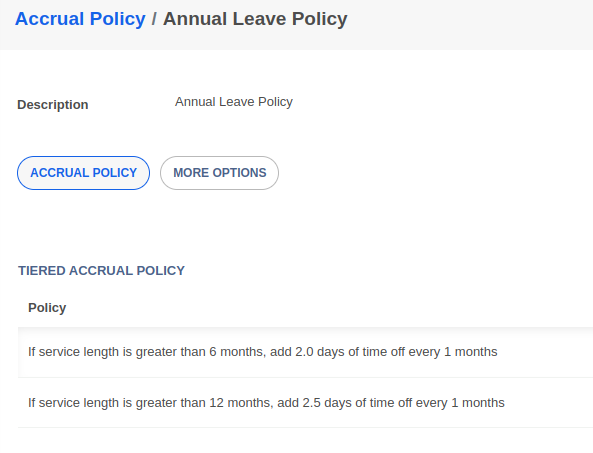
Click on the Edit button to make changes to the policy. If you need to edit an existing line, simply click on the line to edit. You can also add new lines into the accrual policy by clicking on Add a line link.

Accrual policies can also have a limit policy. A limit policy is used to restrict the total time-off that can be accrued by any employee. The limit policy is a great way to handle time-off carry-forward rules. If a limit is applied, the accrual stops once the available time-off hits the upper limit. The Lapse Unused TIme Off setting, when enabled, will automatically lapse the accrued days if leaves are unused beyond a certain period.
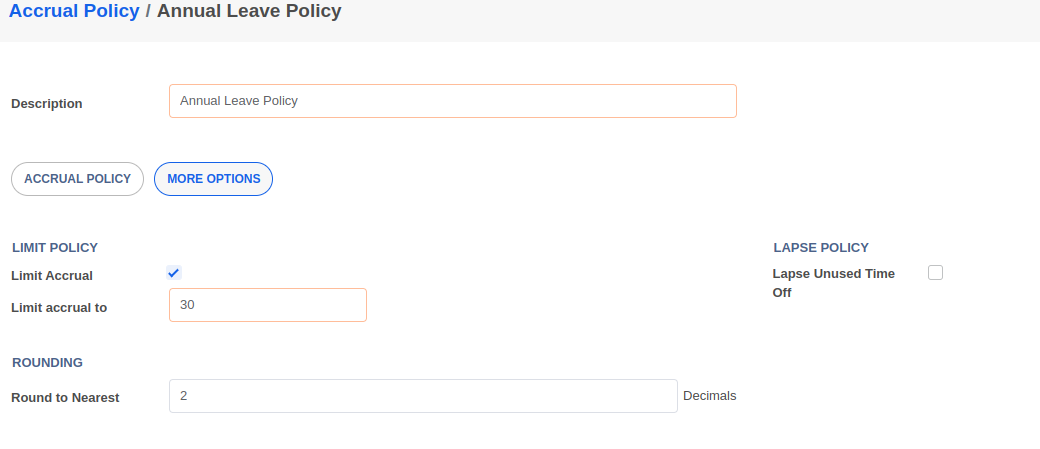
To set up a time-off type to use an accrual policy
Go to Time-off -> Configuration -> Time Off Types menu.
Click on the time-off type you wish to set up the accrual policy for.
Click on Edit and set the Mode to Accrued Automatically and then select the policy in the Accrual Policy field.
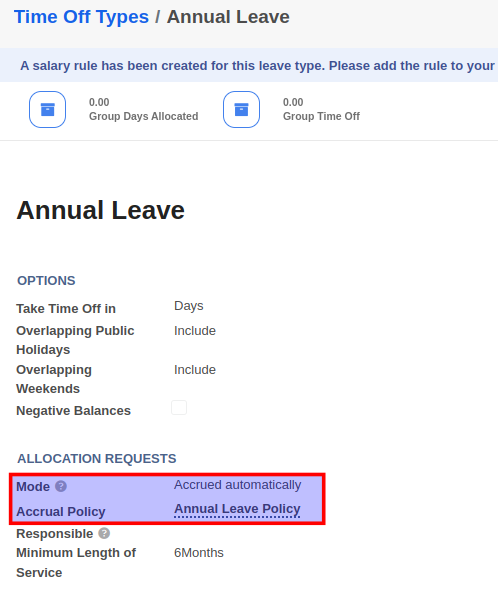


Advice and answers regarding employee time-off management