You can create folders and hierarchies in Aero HRMS to keep your documents organized and control who gets access to their contents.
Go to Documents -> Configuration -> Folders
Click on the create button to create a new folder
In the form, input the name of the folder and select a parent folder (if you wish to set up a hierarchy).
Click on Save,
You can control access rights for folders using the Access rights tab available in the folder form.
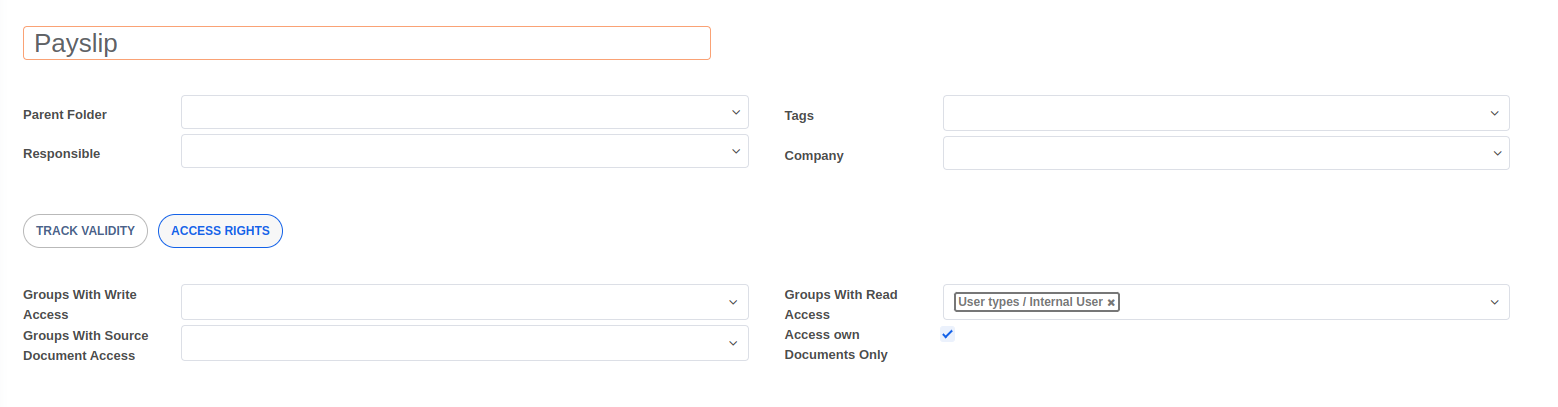
Groups With Write Access: If set, all users in the selected groups will be able to create and edit documents in this folder
Groups With Read Access: If set, all users in the selected groups will be able to view documents in this folder
Groups With Source Document Access: If set, all users in the selected groups will have access to view the source record of files. For example, a document was uploaded from a time-off request. The source of the document in this case is the timeoff the request record.
Access own Documents Only: If enabled, users will only be able to only access documents in this folder where they have been set as the Owner of the document.


Answers regarding configuring and using the document management system