Managing budgets is an essential part of running a business. Budgets help people become more intentional with the way money is spent and direct people to organize and prioritize their work to meet financial goals. They allow you to plan your desired financial outcome and then measure your actual performance against the plan. AccelGrid manages budgets using both General and Analytic Accounts.
Go to Accounting > Configuration > Settings and enable the Budget management feature

We will use the following example to illustrate. We want to budget a spend of $5000 for expenses and track how we are performing against that budget.
Budgetary positions are lists of accounts for which you want to keep budgets (typically expense or income accounts). They need to be defined so AccelGrid can know which accounts he needs to go get the budget information.
The budgetary positions act as a type of restriction on what can be recorded in the ‘practical amount’ column in a budget.
Each budgetary position can have any number of accounts from the general ledger (the main chart of accounts) assigned to it, though it must have at least one.
If you record a transaction that has an analytic account assigned to it that is included in a budget line but one of the general ledger accounts is not included in the budgetary position for that same budget line, it will not appear within the ‘practical amount’ column of that budget line.
To define the budgetary positions go to Accounting > Configuration > Management > Budgetary Positions.
For our example, we need to define what accounts relate to our project’s expenses. Create a position and add items to select the accounts. In this case, we select the three relevant accounts used wherein we will book our expenses. Save the changes to confirm your Budgetary position. Repeat these steps to create a revenue budgetary position. Only in this case select the relevant income accounts.
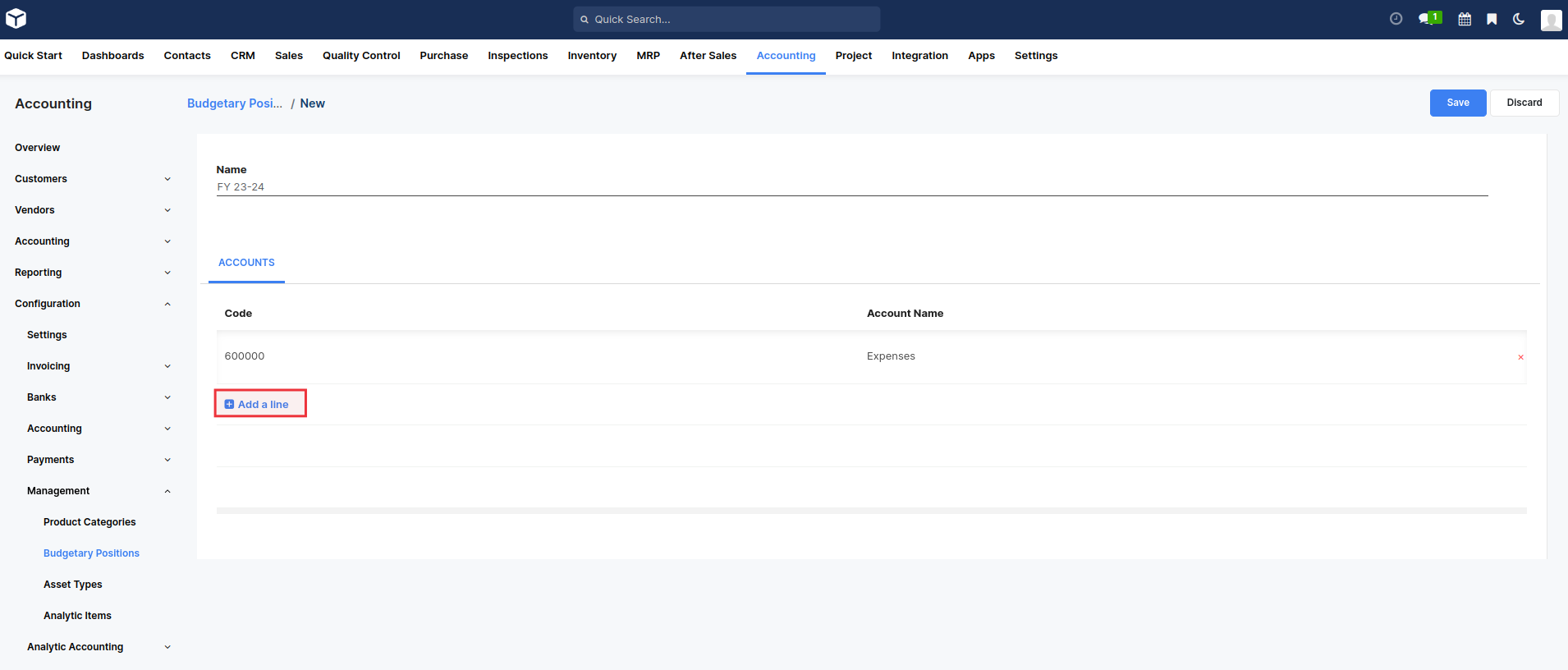
AccelGrid needs to know which costs or expenses are relevant to a specified budget. To do so we need to link our invoices and expenses to a defined analytical account. Create an analytical account by going to Accounting > Analytic Accounting > Analytic Accounts. Create a new Account. If you are trying to track the expenses for a specific customer, then set the customer field accordingly.
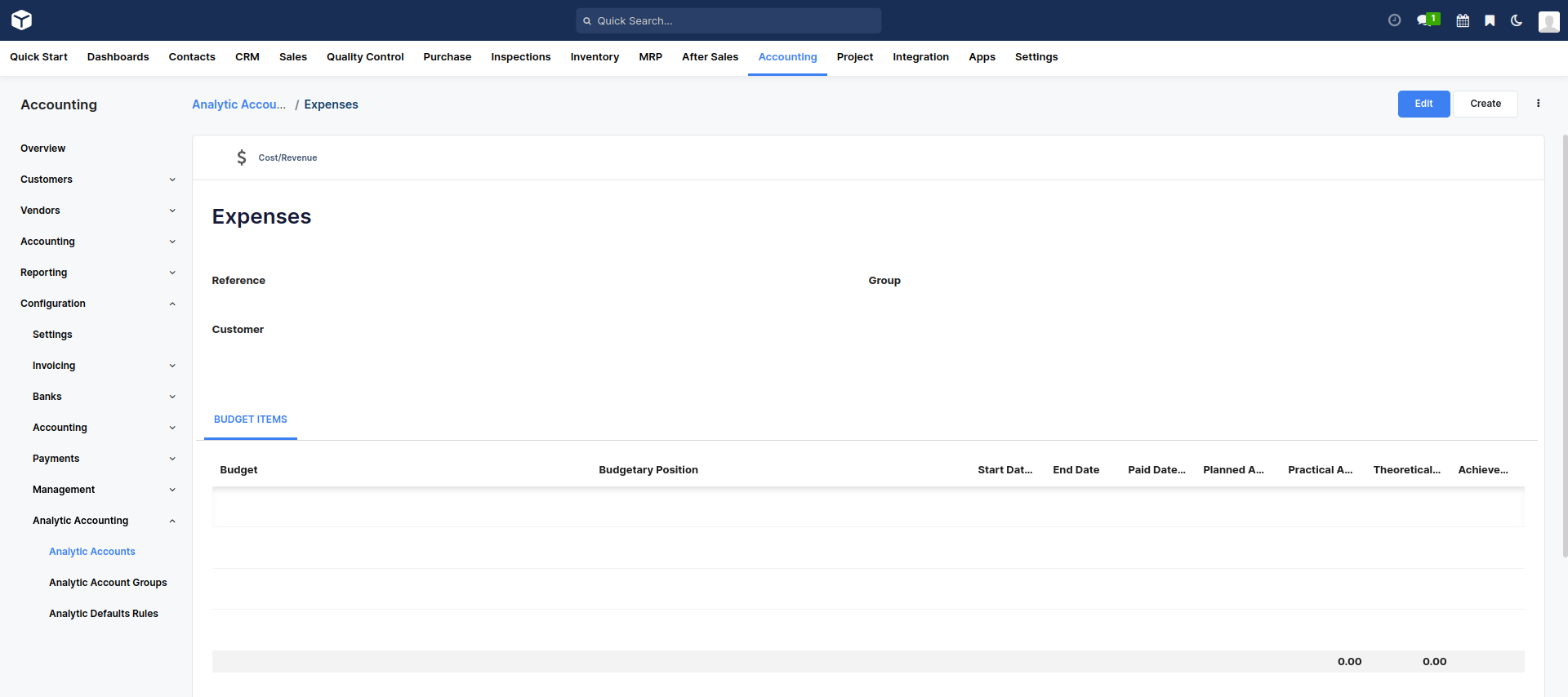
Let’s now set our targets for our budget. To set those targets, go to Accounting > Accounting > Management > Budgets and create a new Budget.
We have to give a name to the budget. Select the period wherein the budget will be applicable. Next, add an item to specify your targets in the Budget Line. Select the Budgetary Position and Analytic Account related to the Budget Line. Input the planned amount (the budgeted amount) and hit Save. If you are tracking an expense, then the planned amount must be negative. For income budgeting, this would be positive. Finally, you’ll need to Confirm and Approve the budget.
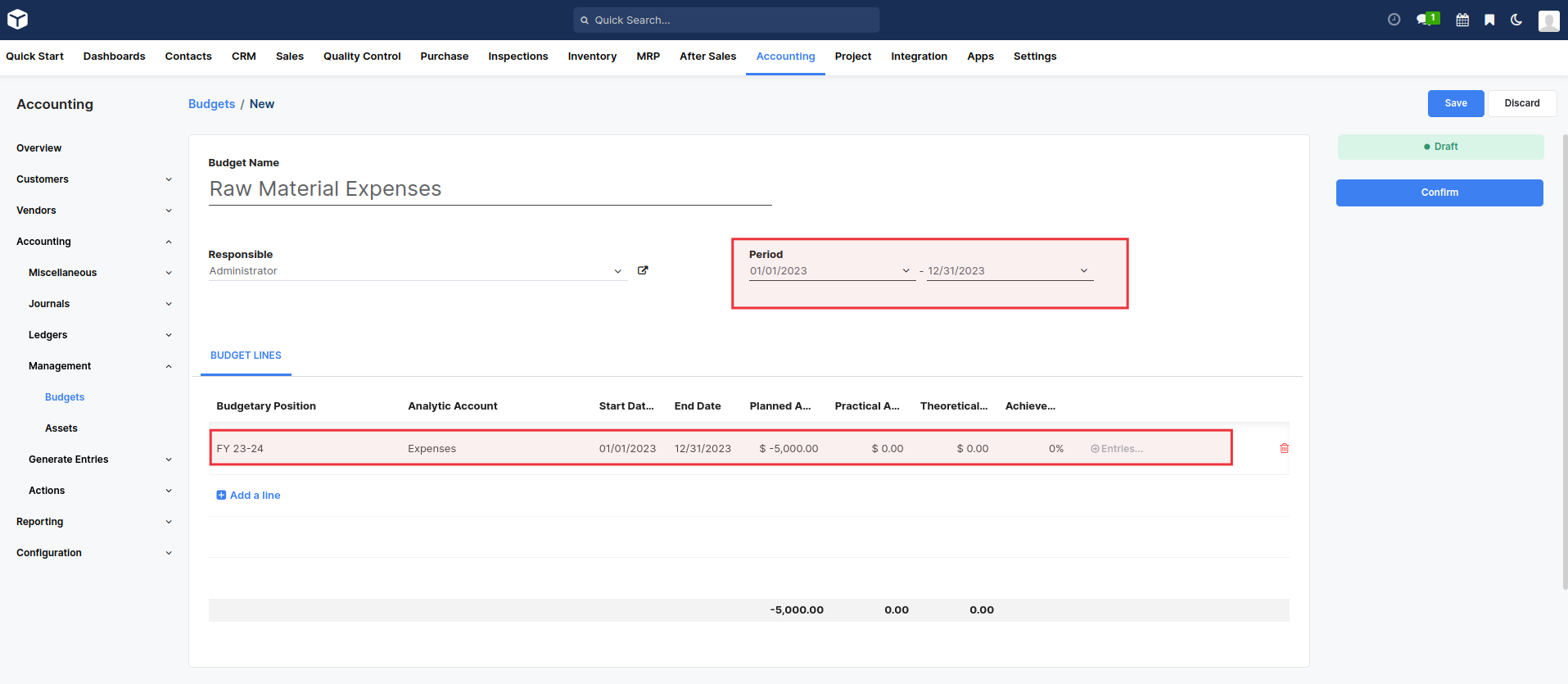
You can check your budget at any time. Let’s book a Vendor Bill to see how it impacts our budget.
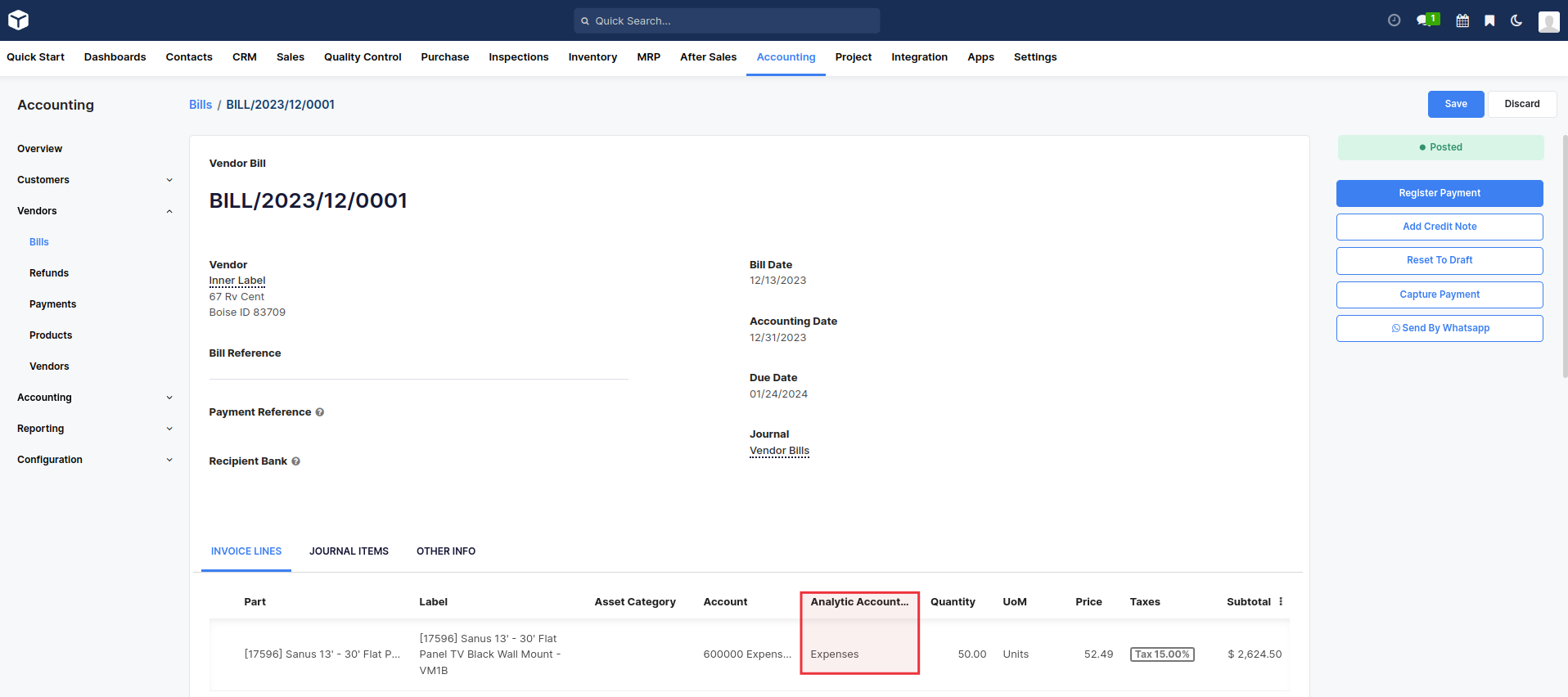
Via the analytical account, AccelGrid can account for invoice and purchase lines booked in the accounts and will display them in the Practical Amount column.
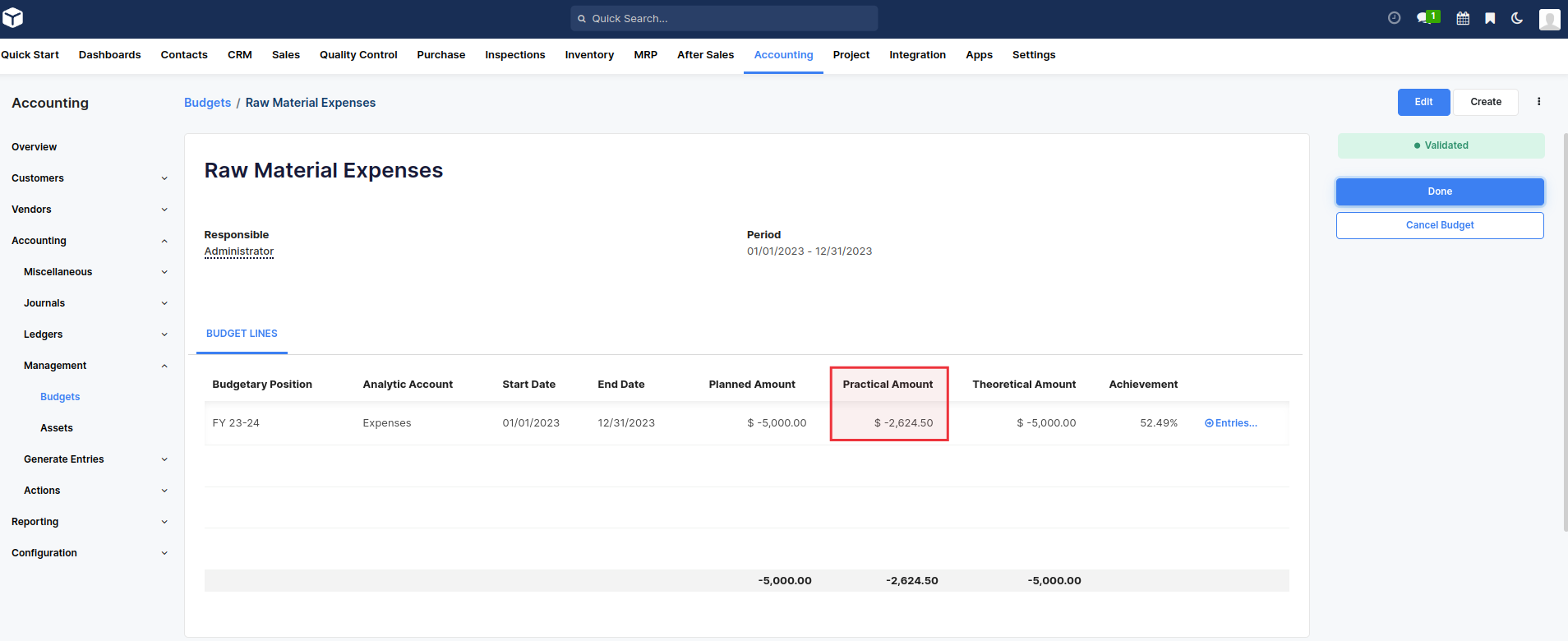
The theoretical amount represents the amount of money you theoretically could have spent / should have received in function of the date. When your budget is 1200 for 12 months (january to december), and today is 31 of january, the theoretical amount will be 100, since this is the actual amount that could have been realised.


Advice and answers regarding accounting